i) Download the latest software
https://skillcad.com/download_tool.html
ii) Unpack SKILLCAD
%% tar -xvzf skillcad_version.tar.gz
%% cd skillcad_version
You will get four dirs: doc, lic, source, bin.
iii) Update SKILLCAD_PATH environment variable
%% setenv SKILLCAD_PATH $realPath$/skillcad_version
This line should be defined in a global .cshrc file.
If you use a link to the installation dir, update the link to the new dir.
iv) License
Follow the instructions in the license file to activate the SKILLCAD licenses.
v) Test installation
Add the following lines at the end of the .cdsinit file (if they have not been added):
;******loading SKILLCAD software ******
when( getShellEnvVar("SKILLCAD_PATH") &&
isReadable(strcat( getShellEnvVar("SKILLCAD_PATH") "/source/skillcad.il"))
;Pick one of the following SKILLCAD Packages for installation
;SKILLCAD_PACKAGES = list( "IC Layout" ) ;;Default, for IC Layout Automation Suite
;SKILLCAD_PACKAGES = list( "Flat Panel Layout" ) ; for Flat Panel Layout Editor
;SKILLCAD_PACKAGES = list( "All" ) ;; all SKILLCAD modules
load( strcat( getShellEnvVar("SKILLCAD_PATH") "/source/skillcad.il"))
);when
Then start icfb, open any layout cellview, you should see the “SKILLCAD” pulldown menu. Click the
“About…” item from this menu, you can see the version information of the skillcad software. Your
SKILLCAD software is updated(installed).
No extra setup is needed for Flat Panel Layout Editor.
For 1st time users of IC Layout Automation Suite,
you are encouraged to do SKILLCAD rule setup through pulldown menu
“SKILLCAD” “Setup”.
Click the “Help” button on the setup form, SKILLCAD reference menu has step by step instructions on setup.
Any problem, Please contact: Support@skillcad.com